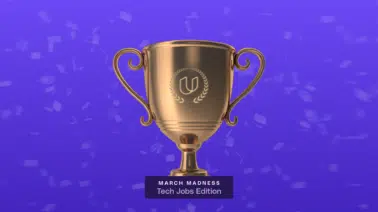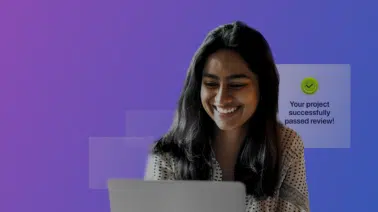Designing an HTML page using CSS allows for an amazing array of options and ideas to bring out your creative output. Applying that creativity through the use of a CSS Background Color is one of the more impactful elements in the CSS toolkit. It stands as a definite cornerstone of design within CSS.
Quite directly, the CSS Background Color property was created to allow the designer to implement values to the background of an HTML page. This can range from simple colored background and images to more advanced ideas such as double gradients and multiple layered images. In this brief tutorial, the concepts of the CSS Background Color property will be covered to provide a stable starting point for CSS beginners just getting started.
Syntax of the CSS Background Property
Setting a CSS background color is a rather straightforward concept. To achieve this, you will need to call upon the background property of your chosen selector. In the code example below you will see a sample setup for this as it changes the body background color.
Note: Do not forget to add the dash in between “background” and “color” as shown below. The browser cannot interpret the CSS property if it is not set as “background-color.”
body {
background-color: blue;
}The HTML body tag is the selector used in this example. Within that selector, we call the intended property to change the background color. You can see that the background-color property has been used with the value assigned set to the color blue. This provides the following output on the HTML page as shown below.
In that example, you can notice the black text is a bit difficult to read against the rather heavy blue background. The text sits within a div element on the HTML code for the page. For another example, this can also be manipulated with the background-color property as well. See the code example below.
body {
background-color: blue;
}
div {
background-color: white;
}Here, the div selector was used with the background-color property called. The value of the div’s background color was set to white. Once saved and reloaded, the HTML file produces the following result in the browser window.
You can now see the div element now has a white background applied to it allowing the text to be easier to read.
Setting CSS Background Color with Hex Codes
Using basic color definitions can be easy to apply, although it can also be limiting in more creative needs. For these instances, the use of hexadecimal color codes can be applied. Known as “hex codes” for shorthand reference, these codes allow a CSS designer to select the exact color shade that fits with the desired need of the page design. Take a look at the sample code provided below.
body {
background-color: #ff0000;
}
div {
background-color: white;
}
Here, the CSS background color for the body element has been changed from blue to the hex code of “#ff0000.” This is the hex code for the color red which provides the following output on the page.
However, if this shade of red is not what fits with the design, it can be modified, or rather refined, with a hex code. The code example below shows a new hex code used to apply a lighter rose tone to the background.
body {
background-color: #B97777;
}
div {
background-color: white;
}This new hex code of “#B97777” will provide the following CSS background color to the HTML page.
Set the Transparency & Opacity for CSS Background Color
Utilizing CSS for background colors can also extend beyond the idea of shades. It can also allow for levels of transparency and opacity to refine the way the background appears on the site. To achieve this, you can use the following properties of “opacity” and “RGBA.” To begin, here is an example of the opacity property being used.
body {
background-color: #C100AD;
opacity: 1.0;
}
div {
background-color: white;
}This provides the following background effect.
The background color as shown in the image above is quite opaque. This can be changed by altering the value of the opacity property. The acceptable range for this is “0.0” to “1.0.” The higher the value, the higher the opacity. Respectively, a lower value results in a more transparent color. See the example below where the opacity value has been reduced to “0.2.”
body {
background-color: #C100AD;
opacity: 0.2;
}
div {
background-color: white;
}This will output the following level of opacity on the background color for the page.
The opacity of the color has indeed been reduced, however, it is also apparent that the div element has also had its own white background reduced in opacity as well. This leaves the text within the div difficult to read for most users. This is due to the fact that all the child elements of the HTML tag used will then inherit the same value for the opacity property.
To handle this, the “RGBA” property can be used in place of the opacity property. The acronym of RGBA stands for the values of red, green, blue, and alpha. While the color values represent the actual colors, the alpha value represents the value of the opacity. It still runs on the same range of “0.0” to “1.0.”
In this code example below, the value of the background color has been set using the “background” property and the RGBA values applied.
Note: The “background-color” property is NOT used here.
body {
background: rgba(240, 0, 168, 0.37)
}
div {
background-color: white;
}This will provide the following change to the background.
Here, the background coloration and opacity have been applied to the site without changing the values for the div’s own background setting. In this method, you can work with a parent element without forcing the values down onto the child elements.
Note: You are not expected to simply know all hex codes and RBGA values from the top of your head at all times. These can be found on multiple online resources to assist you in setting the perfect colors. Do not stress on this aspect.
Building on the Basics
Being able to work with the CSS background color property is a powerful way to make a site stand out for both artistic and navigation design purposes. However, that is just the proverbial tip of the iceberg for what is possible using CSS. Other strong tools in the belt include setting background images as well as relative background-attachment settings to the site. Having access to these options and more can quickly provide you with a very competent springboard to greater design abilities. With the door open for more control, you also set the path for creativity to flow.
_________________________________________________________________________
The modern world runs on code and that code comes from people like you. If you are looking to fly farther and stronger than ever before, take the first steps with code. Learning to code can help you open doors to those new possibilities of a better you. Embrace Udacity’s Intro to Programming Nano degree today to start the journey.