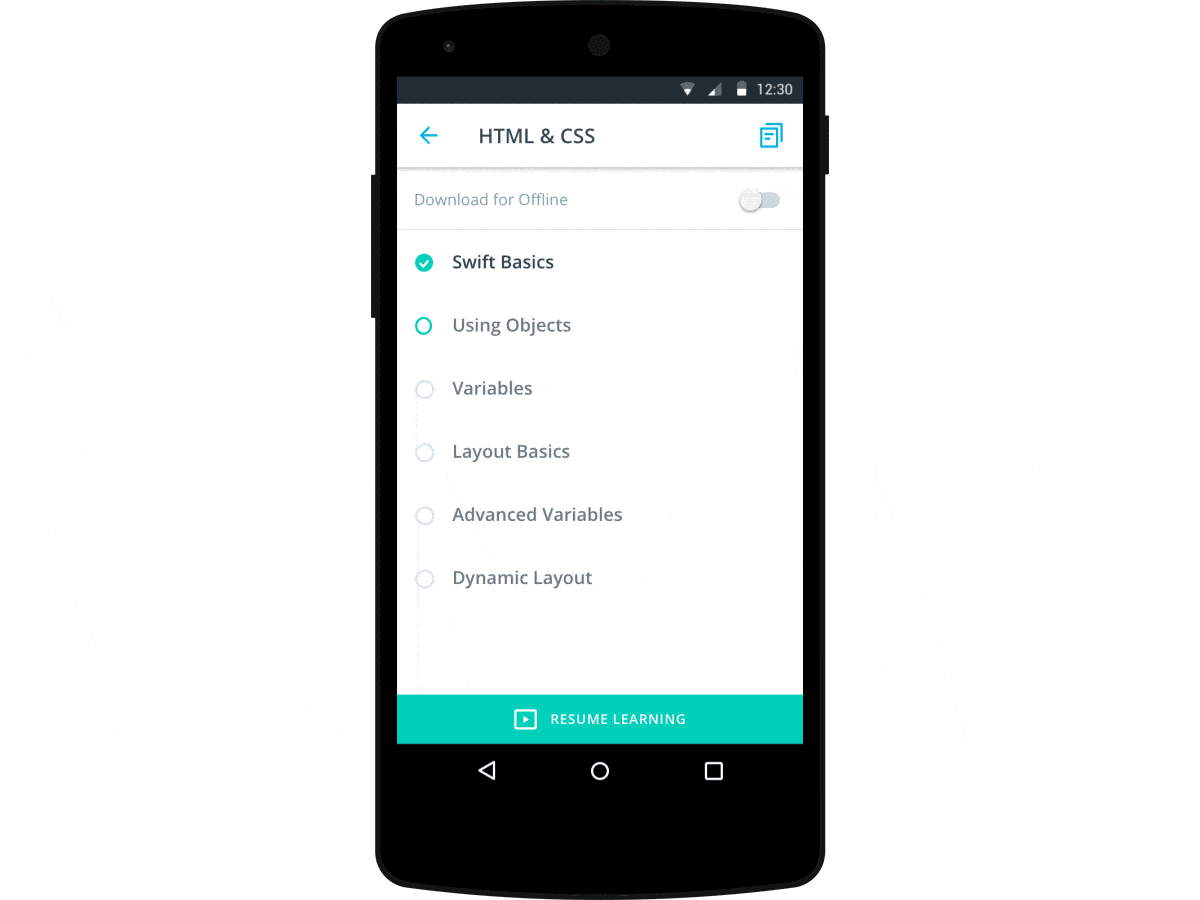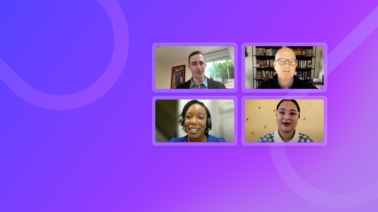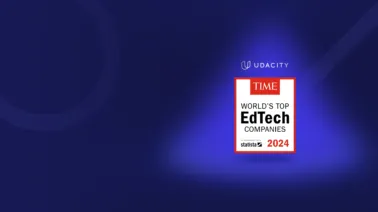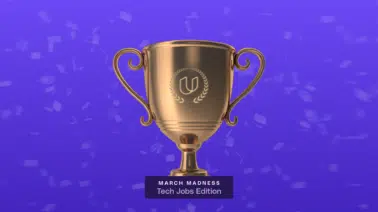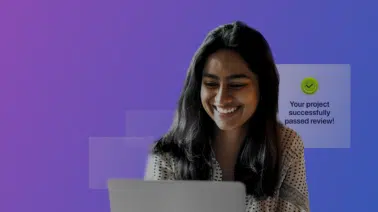Find the right nanodegree program for you.
When our students ask, we strive to answer. That’s why we’re so excited to announce this new feature, because it’s something we know our students really want. Offline learning for mobile is here, and we now support offline on both platforms—iOS and Android!
Why is Offline Learning For Mobile such a big deal?
Udacity content is online, and it’s largely video-based. So connectivity, wifi access, bandwidth, data—these are all important issues. Not everyone has great internet access all the time. Not everyone can afford data plans that allow for consistent streaming quality.
Plus, there’s the issue of mobility. Learning on the go. It’s one of many key reasons why people choose to learn with Udacity. You get to learn at your own pace. And ideally, you do so where and when you want. Now, this is truly possible. For ALL students.
The Process
The process is very simple. Go to the mobile Udacity app, and locate the lesson you wish to work on. Download it, work for as long as you want, then come back to it when you’re ready for another work session. Your device will automatically open the downloaded version, so no worries about using up data by accident! When you complete the lesson, go ahead and delete it (or keep it, if you’ve got the space on your device!), and then download your next lesson for more online learning.
Imagine
Do you take a train or a bus or carpool on a regular basis? Slip those headphones on, and get some learning in! Poor internet access where you live? Download your lesson(s) when you’re near a good signal, then work when you’re back home! On a tight budget and a strict data plan? Plan ahead to download video content while you’ve got access to a strong public signal, then do your viewing whenever you want, without using up data!
How It Works
Here are the specifics for your first download, when you’re ready to begin enjoying offline learning for mobile!
- Go into the Udacity app. The first window you see will showcase the download feature.
- Click setup, and then set your download options. These are global settings, and will always apply until and unless you change them.
- Go to the syllabus view (note: there is no mention of the offline learning feature here!), and select the lesson you wish to download.
- Flip the switch to download. You’ll be presented options again, and permission to download will be requested (this is only required the first time you download!).
- Your download will begin! From this point forward (until you choose to delete the lesson), you’ll always be automatically directed to the downloaded version of this lesson.
- When you’re ready to delete the lesson, just flip the download switch back off.
[foogallery id=”3448″]
We’re so excited for you to start enjoying this feature, and we hope you’ll provide us with your feedback—our goal in offering this feature is to enable you to be successful on the go, and to align our materials to fit into your work and study needs.
And remember, we’ll be on the lookout for you, all you offline mobile learners! At the cafe, on a train, in the library, on a plane, on the beach, at the pub, at the laundromat or the club, in all these different places, we’ll know you by the look of learning on your faces!