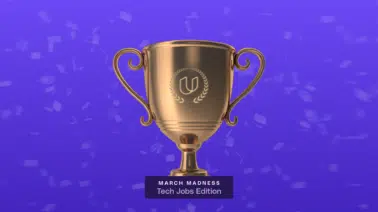Here at Udacity we want to improve people’s lives through education. Across the globe business models are moving online, making the need for aspiring employees to acquire computer science skills at an all time high. On the other side of the coin, companies everywhere are desperately seeking talented computer scientists and engineers.
In addition to providing free classes for students, Udacity knows that connecting students with employers is key. Currently, we are working to build relationships with trusted employers so that we can connect them with our students. So far we have found a lot of companies that are interested in recruiting our students. These companies include: Twitter, Google, QualComm, Bank of America, Facebook, Amazon, BUMP, Mozilla, BMW, Bosch, and SpaceX.
One way you, as a Udacity student, can stay informed about potential employment opportunities is to fill out your profile page.
To do so is easy, just login to your Udacity account and select Profile Settings from the Welcome drop down menu in the upper right-hand corner of the screen:
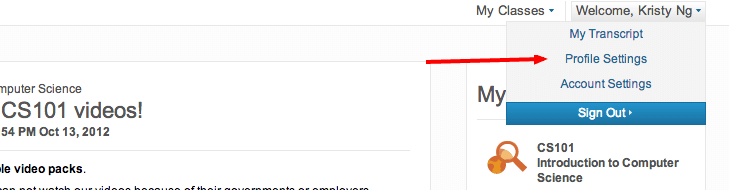
On the next screen you will see your profile page. The top portion of this page is your Social Profile, which can only be seen by you, unless you check the box in the Privacy section (details below).
Click Upload Profile Picture to associate an image with your information and begin filling out your profile details by clicking the Edit button at the bottom. From there, you can update general information about yourself: name, location, birthday, and other optional fields — gender, a bio and your website.
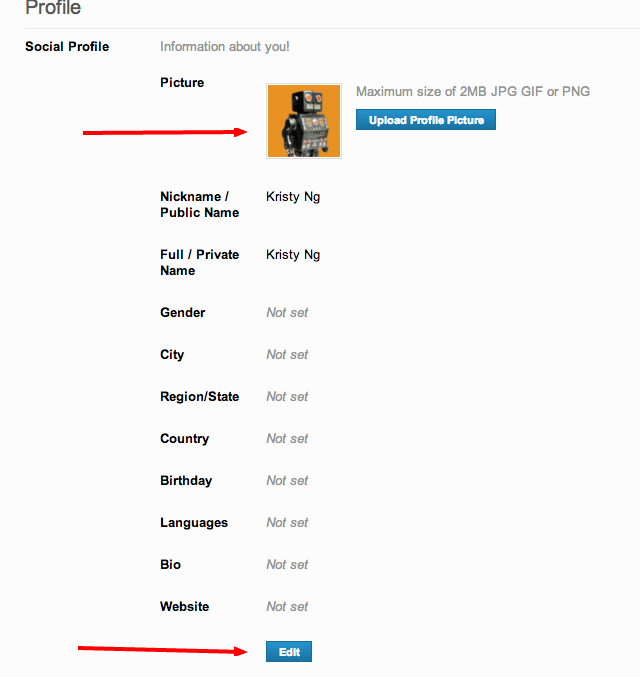
Below your Social Profile you will see your Professional Profile and a Privacy section. Within the Professional Profile you can choose to Upload Resume so that you always have it on hand alongside your Udacity profile. Also, if you have studied previously you can choose to include the institution and your subject of study by clicking Edit in the Education section. If you want potential employers to be able to view this information you must check the Share Info box in the Privacy section below your Professional Profile, otherwise this information WILL NOT be available to anyone but you.
In the Privacy section you can choose to make your Social Profile and Professional Profile information available to the companies that were listed above (and more to come). Udacity maintains responsibility for screening and selecting the companies who are interested in hiring Udacity students.
The Privacy section reads, “Check this box if you would like to make your profile information (specifically, your name, education, location, and resume) available to selected and screened companies interested in hiring Udacity students. Leaving this box unchecked means this information WILL NOT be shared with any external companies.”
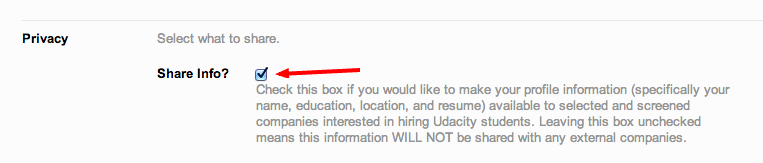
By filling out your profile page you can help yourself and help Udacity keep the ball rolling as we continue to network with companies interested in hiring our students. If you have any more questions about the profile page please leave them in the comments below.